Approvals are used for actions on an account that requires two or more authorisors. This could be payments, transfers, adding or changing user permissions.
How approvals work
Approvals require the minimum number of authorisors for the account to have registered and logged into the new service. If they have not logged into Online Banking at least once, you won't be able to request approval for the action you are undertaking.
How to request an approval
- When you complete an action from a multi to sign account that requires approval you will be shown the approval request screen.
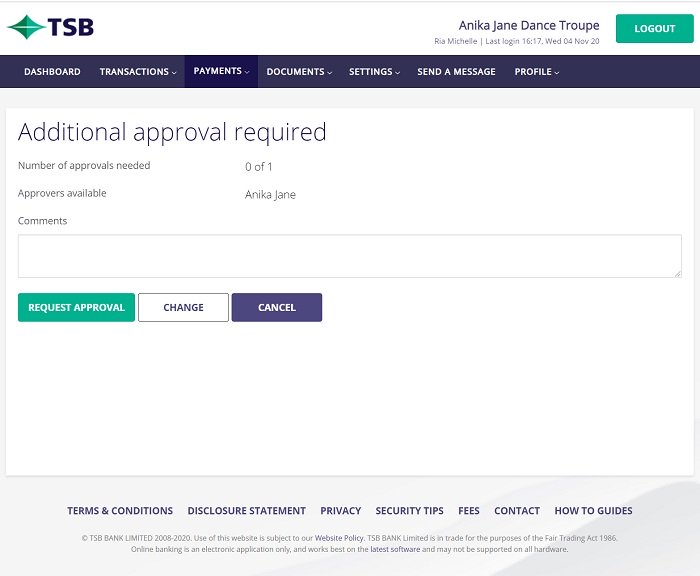
- You can see the number of approvals needed
- You can see the names of the approvers available to approve via our Online Banking. They need to have registered and logged into the service.
- You can enter comments about the action that the approver can review.
- You then have the following options:
- If you want to make changes to the transaction, click the Change button.
- If you want to cancel the transaction you've created, click the Cancel button
- Click the Request approval button
- After you click the Request approval button, an email is sent to the approvers notifying them that an approval is waiting.
You are not able to select a particular approver, the email will go out to all the approvers listed
Remove an Approval Request
When you create a transaction and have sent an approval request, as the creator of the transaction you are able to delete the approval request prior to it, receiving all the required approvals
- Click on Payments in the main menu
- Select Pending Approvals and you will see a list of all approvals
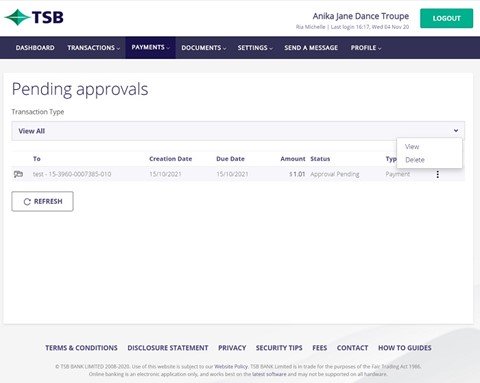
- Click the action menu (the 3 dots) next to the transaction approval request that you would like to delete and click Delete
- Click Confirm on the pop-up window to action the removal
How to view the remaining approvers
- Click on Payments in the main menu
- Select Pending Approvals and you will see a list of all approvals
- Click the action menu (the 3 dots) next to the transaction approval request that you would like to view and click View
- You'll be shown a summary page of the transaction request
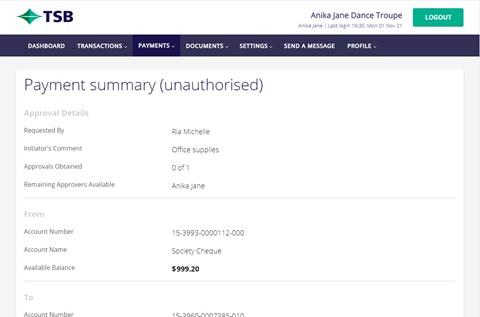
- You can see 'Approvals Obtained' which shows how many approvals have been given
- You can see 'Remaining Approvers Available' which shows, who still needs to approve
- Click Back at the bottom of the screen to go back to the Pending Approvals list.
How to approve a request
You will be notified by email that there is a transaction waiting for approval in Online Banking via email.
- On the dashboard, you will see a notification icon showing you have a request waiting
- Click on Payments in the main menu
- Select Pending Approvals and you will see a list of all approvals
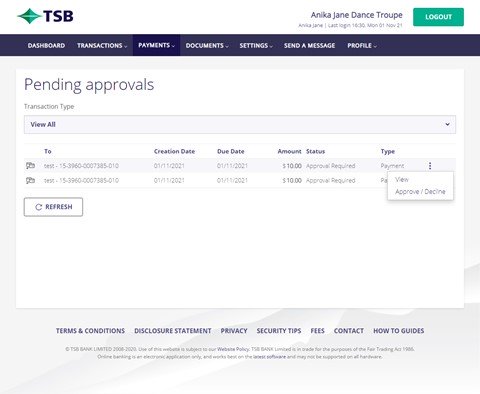
- If the approval is not showing in the list - click the Refresh button
- If the required number of people have approved a payment, the request will no longer show in your pending approval list.
- Click the action menu (the 3 dots) next to the transaction that you would like to Approve and click Approve / Decline
- Review the details of the request, you can cancel and go back to the pending approvals list at any time - this does not make any changes to the approval
- Click Approve
- Then you'll need to authenticate the payment by the method that you use. This could be a SMS or security token. Once authenticated, the approval will be added to the transaction
- If you are the last approver, the transaction will be actioned
- If the transaction requires additional approval, then it will remain in the others approval list until all approvals have been met.
How to decline a request
You will be notified by email that there is a transaction waiting for approval in Online Banking via email.
- On the dashboard, you will see a notification icon showing you have a request waiting
- Click on Payments in the main menu
- Select Pending Approvals and you will see a list of all approvals
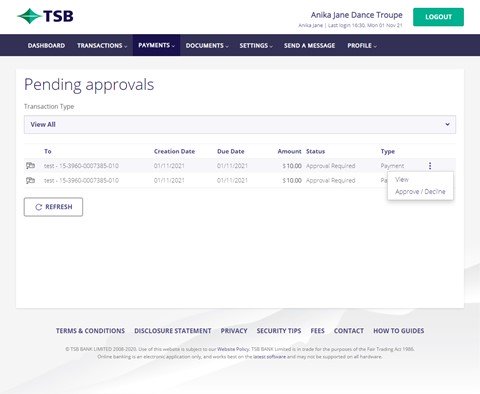
- If the approval is not showing in the list - click the Refresh button
- If the required number of people have approved a payment, the request will no longer show in your pending approval list
- Click the action menu (the 3 dots) next to the transaction that you would like to Approve and click Approve / Decline
- Review the details of the request, you can cancel and go back to the pending approvals list at any time - this does not make any changes to the approval
- Click Decline
- You will need to enter a reason
- Once a transaction is declined it is removed from all approvers pending approval list and the transaction is not processed.